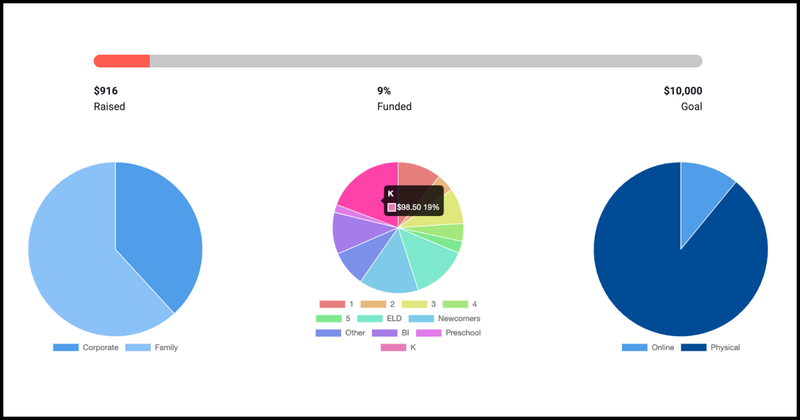How to Create Your Fundraiser in Big Nest
Big Nest’s fundraising tools give you flexibility and control. It’s build to meet parent groups where they’re at, whether they’re collecting online donations, physical contributions, or running a full school event with t-shirts and class competitions.
This guide walks you through creating a fundraiser, matching donations to students, and keeping track of your progress.
In This Guide
- Step 1: Set Up Your Fundraiser
- Step 2: Manage T-Shirt Orders
- Step 3: Donation Linking
- Step 4: Track Milestones
- Step 5: Use the Donations Dashboard
Step 1: Set Up Your Fundraiser
Every Big Nest site comes with a “Donate” page. You can use the built-in fundraising platform or link to a third-party tool you already use. Let’s walk through how you can use the built in tools.
When creating your fundraiser:
- Name your fundraiser, e.g. Prairie Dawg Dash
- Set a goal
- Decide if you want to link donations with students (helpfor for tracking donations and doing inventives)
- Include sponosrs as part of your fundraiser.
- Add Milestones, inflection points where you can see where you’re att overall
- Show the “Donate” button always, only when the fundraiser is active, or never.
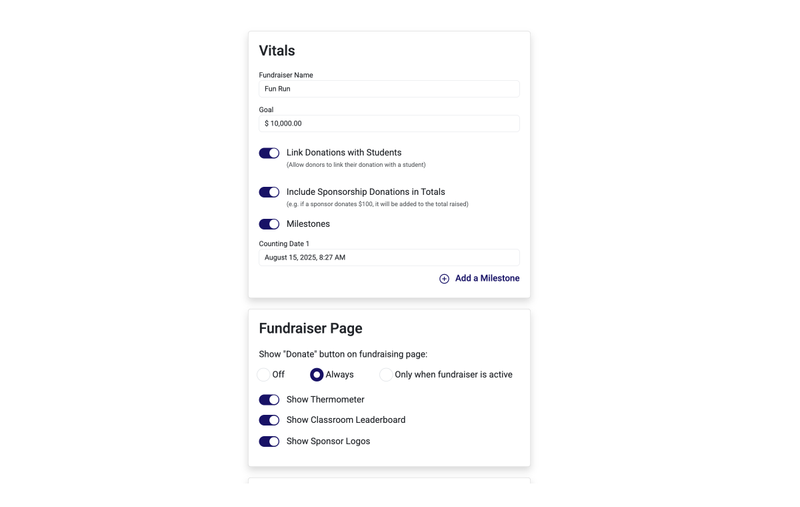
Add Your Student List
For student-linked fundraising, you’ll need a list of students from your school. This is usually provided through a FERPA request. You can use this form letter to request it.
You’ll be able to upload the student list as an Excel file to your website and have them inserted in bulk into the database.
Once uploaded, they’ll appear in the Students dashboard and behind the scenes, Big Nest will use this list to link donations to the correct students and classrooms automatically.

Step 2: Manage T-Shirt Orders (Optional)
If your parent group manages a fun run and provides t-shirts for participants, you can also manage the t-shirt ordering through your website. You can manage this directly in the Fundraiser Details tab:
- Big Nest provides a t-shirt order page where families can submit sizes.
- You can email this link to parents and guardians.
- The system generates an Excel file with all orders.
- Fill in any missing sizes yourself, or ask teachers/front office staff to confirm.
This makes it easy to get accurate counts without paper forms or last-minute guesses.
Step 3: Donation Linking
Donation linking is where Big Nest really saves time. The platform allows donors to simply enter the student’s name—no special ID or classroom info required. Behind the scenes, the system matches the donation to the correct student and their classroom.
Here’s how the matching works:
- Exact Match: The system looks for the exact name in your student list.
- Nickname Match: If no exact match, it checks common nicknames (e.g., Charlie → Charles).
- Alias Match: You can add custom aliases for uncommon nicknames (e.g., Elizabeth → “Iz”).
- Review Needed: If there are two students with exactly the same name or no match is found, you can manually assign the donation. For online donations, the donor’s email is included so you can follow up.
Matching FTW: At my kids’ school with 500 students, I only need to manually assign a donation fewer than 10 times per year.
Step 4: Track Milestones
You can create milestones—specific dates where you collect physical donations or check progress. Milestones help keep momentum going and give you clear points to communicate results to families.
Step 5: Use the Donations Dashboard
The Donations Dashboard shows all your contributions in one place. You can:
- View donations by student, by class, or unmatched.
- Export data for record-keeping or reporting.
- Download summaries like:
- Donations by class
- Totals by student
- Totals by milestone
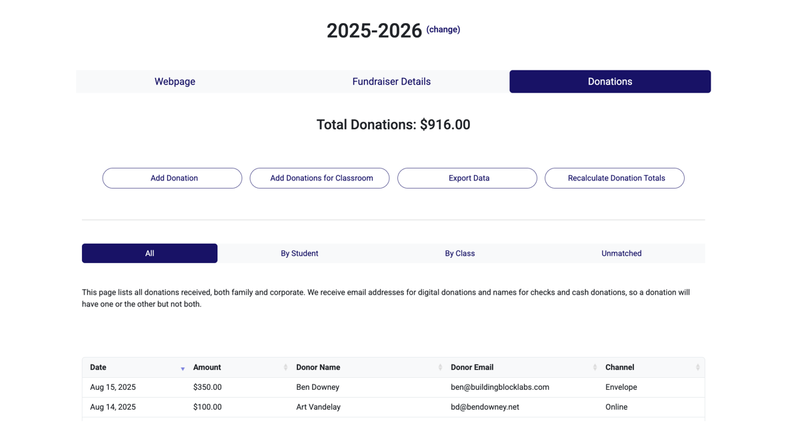
This makes it easy to run leaderboards, thank donors, and see where you’re at compared to your goal.
Summary
Creating a fundraiser in Big Nest is straightforward:
- Set up your fundraiser page and upload your student list.
- Manage t-shirt orders if your event includes them.
- Let the matching engine handle most of the donation-to-student linking.
- Track milestones and monitor your progress in the Donations Dashboard.
Whether you’re organizing a fun run, pledge drive, or general giving campaign, Big Nest gives you the tools to do it efficiently—and with fewer headaches.